Before I tell you all the reasons I love it, I'll tell you about the (free) runner-up: Pepperplate.
Pros:
- Free. Free is good.
- Kept all of my online recipes organized in one place.
- Allowed me to insert recipes into a weekly or monthly calendar for menu planning.
Cons:
- Ads. Goes with free. If I'm not paying, I'm the product being delivered.
- Said it would sync between iPhone/iPad and website (desktop) version, but the syncing was unreliable and unpredictable. Either it wouldn't sync, or it would only sync part of the week.
- The tagging, or categorizing interface was bulky and annoying to use.
- Could not export or sync weekly menu to my main calendar. I didn't like having to open a separate app to see what's for dinner.
- #1 annoyance: Could not add to my recipe hoard from a mobile device, had to use the desktop version or manually type it it.
Pros:
- No ads.
- Easy Recipe Import:
- It's easy to add a recipe to my hoard from within or without the app. If I am browsing along and see a recipe I want to keep, I click on a bookmarklet in my desktop browser toolbar, or in my mobile device browser, and the recipe is saved. Occasionally, if I am in an off-the-beaten path website I have to massage it a little, but for all the big ones I frequent (Food 52, Pioneer Woman) it's a simple one-click import. I moved all my recipes over from Pepperplate this way.
- I can also easily add from within the app. The outer shell of the pic below is the Paprika app. From the inside, I can browse the web. When I see a recipe I want -- in this case a Dutch Baby recipe, I use the toolbar on the bottom to import it.
- Menu planning: I can easily add recipes to different days and move them around. Here is what we are eating this week.
- Plus, this weekly plan syncs to iCal. I love love love this. Without even opening Paprika. I can easily see what's on for tonight as well as what I need to thaw for later this week.
- Menus: Things I always serve together can also be arranged in menus and then I can just add that combo to a day's plan.
- Pantry: It includes an easily populated list of what is in the pantry. I don't use it as such, I use it for what's on the produce shelf, what perishables do I need to use this week. Super handy for that.
- There also some nice features when you actually are using the recipe from your mobile device.
- After you put in an ingredient, touch it and it greys out to help you keep your place. Great feature for cooks-in-training and for the highly distracted mom training them.
- Similarly, if you touch a chunk of directions it becomes high-lighted to help you keep your place.
- Where the recipe says cook at 350 for 30 minutes, touch the "30 minutes" and the timer starts.
- Not free, but pretty cheap: $4.99 for the iPhone version and $19.99 for the Mac desktop app.


















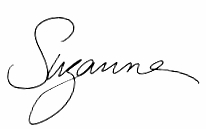























 Digg It!
Digg It!